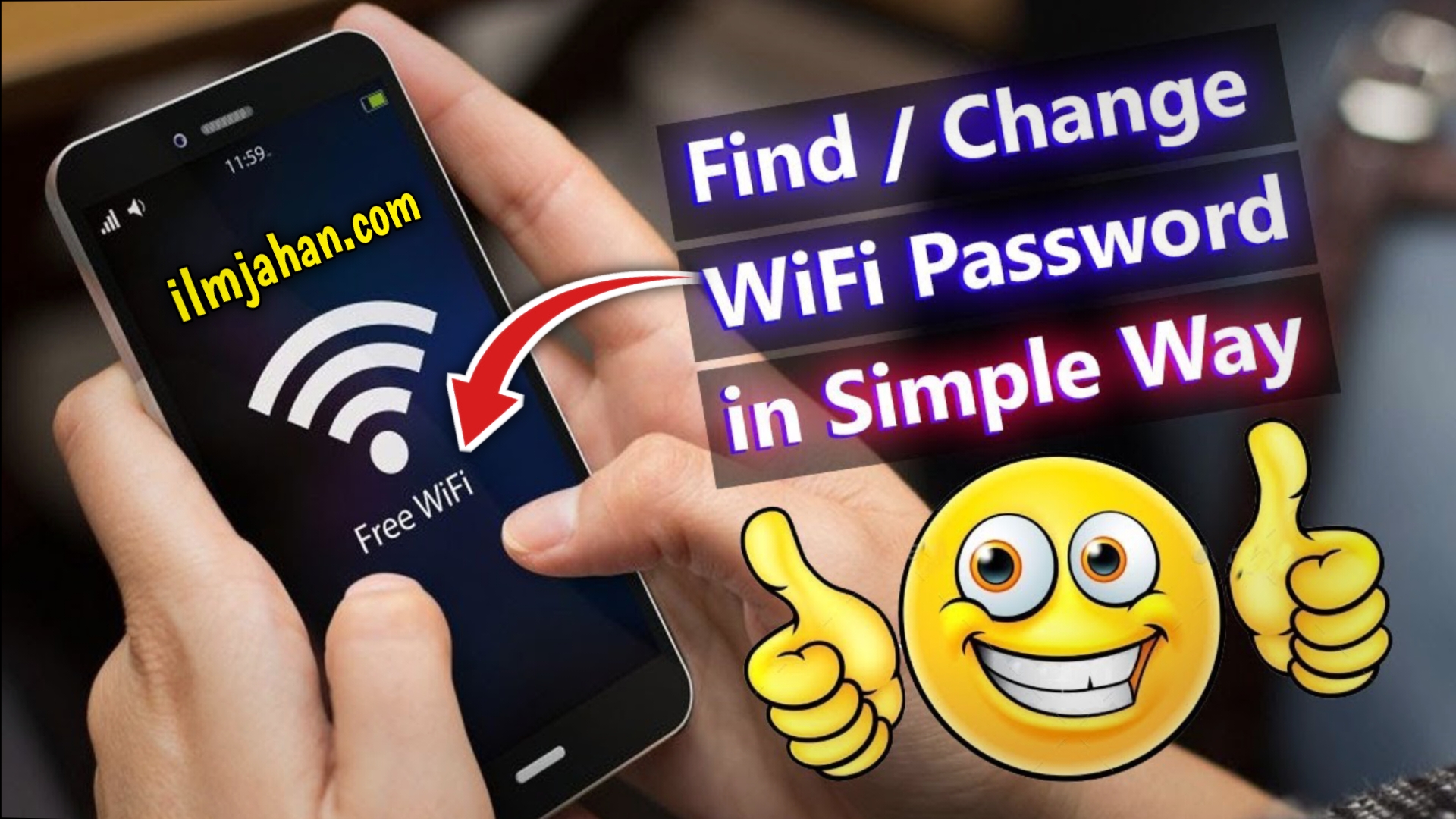How To Get Free Wifi- Recover Wifi Passwords- In today’s interconnected world, access to the internet has become a necessity. Whether it’s for work, study, or simply staying connected with loved ones, having reliable WiFi can make all the difference. However, paying for WiFi access can sometimes be a burden, especially when you’re on the go.
Get Free Wifi Password
But fear not, as there are ways to tap into the vast world of connectivity without breaking the bank. Here’s how you can get free WiFi wherever you are:
Public Hotspots
One of the easiest ways to access free WiFi is by connecting to public hotspots. Many cafes, restaurants, libraries, and airports offer complimentary WiFi to their patrons. Simply look for the WiFi network in your device’s settings and connect. However, be cautious when accessing public WiFi as it may not always be secure. Avoid accessing sensitive information such as online banking or personal emails when connected to public networks.
WiFi Maps and Apps
There are numerous apps and online platforms available that provide maps of WiFi hotspots in your area. Apps like WiFi Map, Instabridge, and Wiman allow users to locate free WiFi spots nearby and even provide passwords if necessary. These apps rely on user-generated data, so the information may not always be up to date, but they can still be incredibly useful when you’re in need of a quick internet connection.
Public Libraries
Public libraries are a treasure trove of resources, including free WiFi. Most libraries offer WiFi access to visitors, making them an excellent option for getting online without spending a dime. Additionally, libraries often provide a quiet and comfortable environment for working or studying, making them ideal for those in need of a productive space.
Community Centers and Municipal Buildings
Many community centers, town halls, and municipal buildings offer free WiFi to residents and visitors. Whether you’re attending a community event or simply passing through, these locations can be a convenient way to access the internet without any cost.
Retail Stores and Shopping Malls
Some retail stores and shopping malls provide free WiFi to shoppers as a way to enhance the shopping experience. While this may require you to be within the vicinity of the store or mall, it can still be a convenient option when you’re out and about.
Tethering and Hotspot Sharing
If you have a smartphone with a data plan, you can often use it as a hotspot to share your internet connection with other devices. This allows you to create your own WiFi network wherever you go, provided you have cellular data coverage. Keep in mind that using your phone as a hotspot may consume data from your plan, so be mindful of your data usage to avoid extra charges.
Public Transportation
Some public transportation systems, such as buses and trains, offer free WiFi to passengers. While this may not be available on all routes or vehicles, it’s worth checking if you can stay connected during your commute.
How To Recover WiFi Password
Losing or forgetting your WiFi password can be a frustrating experience, especially when you need to connect a new device or share the network with guests. Fortunately, there are several methods you can use to recover your WiFi password and regain access to your network. Here’s how:
Check the Router
The first place to look for your WiFi password is on the router itself. Most routers have a label on the bottom or back that displays important information, including the default WiFi network name (SSID) and password. Look for a section labeled “WiFi password” or “WPA key” to find the password assigned to your network. If you’ve never changed the default password, this should work to connect your devices.
Access Router Settings
If you’ve changed the default password or can’t find it on the router label, you can still retrieve it by accessing your router’s settings. To do this, you’ll need to connect a device to the router using an Ethernet cable or by connecting to the network using a device that already has the password saved. This is typically something like 192.168.1.1 or 192.168.0.1, but it may vary depending on your router brand. You’ll be prompted to enter a username and password, which is usually “admin” for both unless you’ve changed it. Once logged in, navigate to the wireless settings section to view or change the WiFi password.
Use a Device Already Connected
If you have a device that’s already connected to the WiFi network and has the password saved, you can retrieve it from the device’s settings. On Windows computers, open the Network and Sharing Center, click on the wireless network connection, and then click on “Wireless Properties.” In the Security tab, check the box that says “Show characters” to reveal the WiFi password. On Mac computers, open the “Keychain Access” application, search for the WiFi network name, and then double-click to view the password.
Reset the Router
If you’ve exhausted all other options and still can’t find or retrieve your WiFi password, you may need to reset your router to its factory settings. This will erase any custom settings, including the WiFi password, so proceed with caution. To reset the router, locate the small reset button on the back or bottom of the device and press and hold it for about 10 seconds using a paperclip or similar tool. Once the router restarts, you can use the default password printed on the label to connect to the network.
Contact Your Internet Service Provider
If you’re still unable to recover your WiFi password, you can contact your internet service provider (ISP) for assistance. They should be able to provide you with the password or guide you through the process of resetting your router.
By following these steps, you should be able to recover your WiFi password and regain access to your network in no time. Just remember to keep your password in a safe place for future reference and consider changing it periodically for added security.